Introduction
This article will go through the process of creating a Dockerfile, building a Docker image, then converting it to a Golem image and using it in a requestor script.
Prerequisites
- Have Docker installed and Docker service available. If you don't have Docker installed follow these instructions
- Gvmkit-build installed (see instructions)
- Yagna service installed and running with the
try_golemapp-key configured (see instructions)
Creating the Dockerfile
This is the simple Dockerfile we are going to use, using the Node base image, creating one volume, and setting the working directory. Simply create a file with the name Dockerfile, without any file extension, and paste the following contents:
FROM node:latest
WORKDIR /golem/work
VOLUME /golem/work
COPY Dockerfile /golem/info/description.txt
COPY Dockerfile /golem/work/info.txtNote we copy the Dockerfile content into 2 different locations:
- to /golem/info (this folder is not defined as VOLUME)
- and to /golem/work (this folder is defined as VOLUME)
Building the Docker image
To build the Docker image from the Dockerfile, we can run the following command in the same directory (.) as the Dockerfile to build an image tagged golem-node:
docker build -t golem-node .The output should look like this:
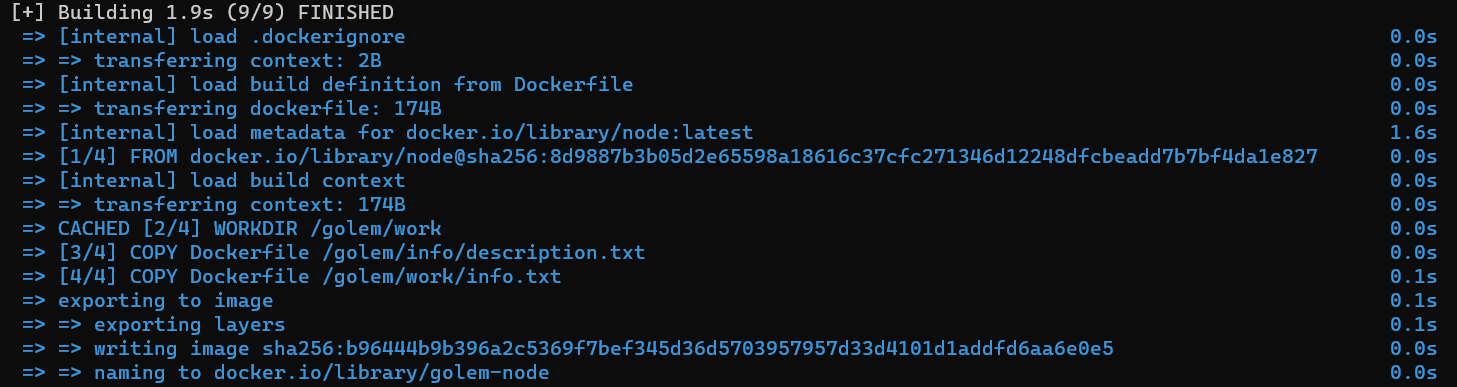
Note that the image won't be turned into a file in the same directory. The location of the actual Docker image file depends on the Docker and your operating system version. Please consult the Docker manual for additional information.
Converting from Docker to Golem and uploading it to the registry
Now when you have a Docker image built, we can convert it to a Golem image. To save time, we will also upload it to the registry with the same command. To do this, you need to run the appropriate command that uses gvmkit-build to convert and push the image golem-node to the registry.
If you do not have gvmkit-build installed please follow installation intructions. You can also use it without installation using npx or pipx commands.
gvmkit-build golem-node --push --nologinAfter running the command, you will see an output that looks like this:
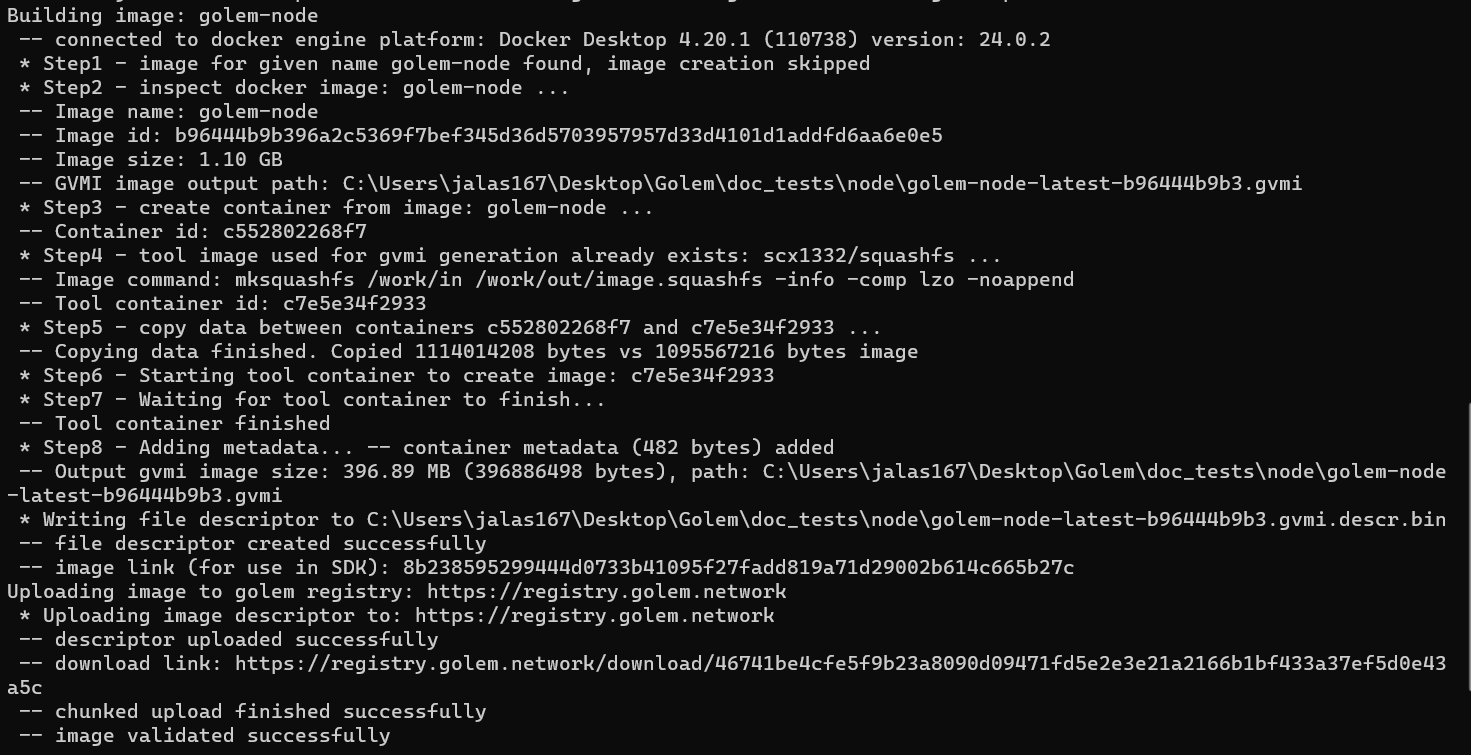
The hash is found after the image link, which in this case gives us the hash 8b238595299444d0733b41095f27fadd819a71d29002b614c665b27c. If you ever lose your hash, you can always recover/re-generate it by running the same command again.
Using the image in a requestor script
Let's use the newly created image in a requestor script and ensure this is the one we have just made.
We need to prepare our environment:
mkdir golem-example
cd golem-example
npm init
npm i @golem-sdk/task-executorWe can now create our index.mjs requestor file, with the package: "8b238595..." matching our image hash.
import { TaskExecutor, pinoPrettyLogger } from "@golem-sdk/task-executor";
(async () => {
const executor = await TaskExecutor.create({
package: "8b238595299444d0733b41095f27fadd819a71d29002b614c665b27c",
logger: pinoPrettyLogger(),
yagnaOptions: { apiKey: "try_golem" },
});
try {
const result = await executor.run(async (ctx) => {
console.log("Description.txt: ", (await ctx.run("cat /golem/info/description.txt")).stdout);
console.log("/golem/work content: ", (await ctx.run("ls /golem/work")).stdout);
});
} catch (err) {
console.error("An error occurred:", err);
} finally {
await executor.shutdown();
}
})();
In the script, we specify that our task should use the newly created image (indicated by hash: 8b238595...). We try to run two commands. The first one prints the content of the decription.txt file (it is a copy of the Dockerfile used to create the image). The second command should list the content of the /golem/work folder. We copied some files there as well (check the content of the description.txt file), but as /golem/work is defined as VOLUME and created as new when VM is started, this folder will be empty.
Running the script
Run the following command after ensuring the Yagna service is running and configured correctly:
node index.mjs
You have successfully created and used your Golem image in a requestor script!
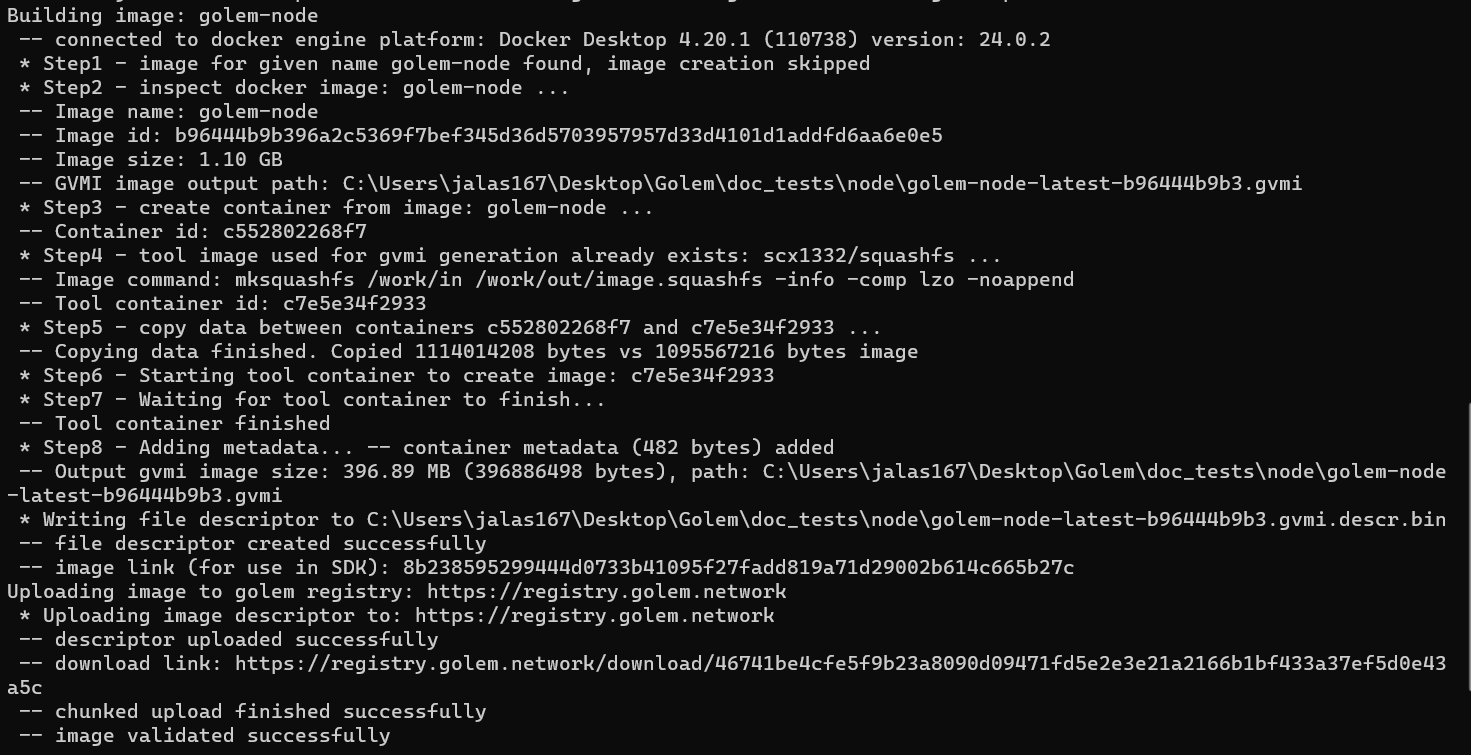
Note that the content of the description.txt file that was created in the /golem/info folder is accessible, while the /golem/work folder is empty.
- Try your image in one of examples!
Was this helpful?